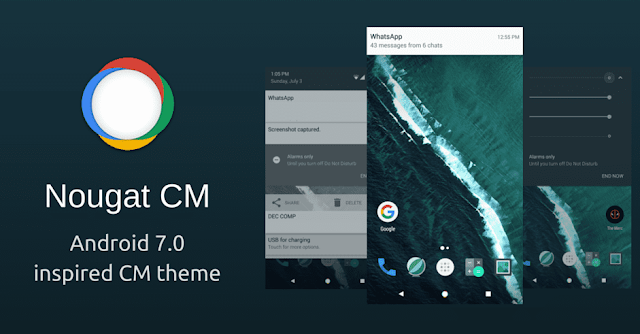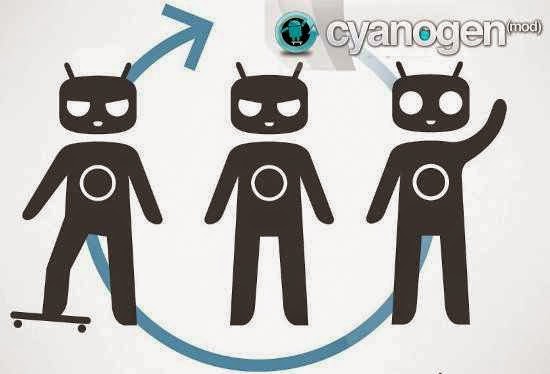Download Android 7.0 Nougat CyanogenMod Themes [Custom Rom Supported]
Android N Android tips CM12 CM13
Ever wanted to install Android 7.0 Nougat custom themes on your device? As known, the new Android 7.0 Nougat themes beautify the interface of your android device with a better design compared to Lollipop and marshmallow themes. However, the system UI, settings section, phone/dialer and some other sections looks stunning on this theme.
Thanks to the XDA member by name Ashomitsu who managed to create the CM theme inspired by the developers preview. This topic won’t be necessary for nexus users running the developers preview of Android 7.0 Nougat. I already detailed guide on how to install Android 7.0 Nougat developers preview on Nexus phones.