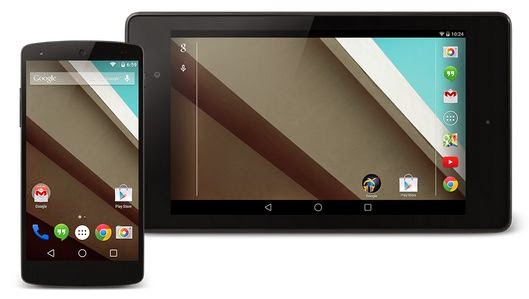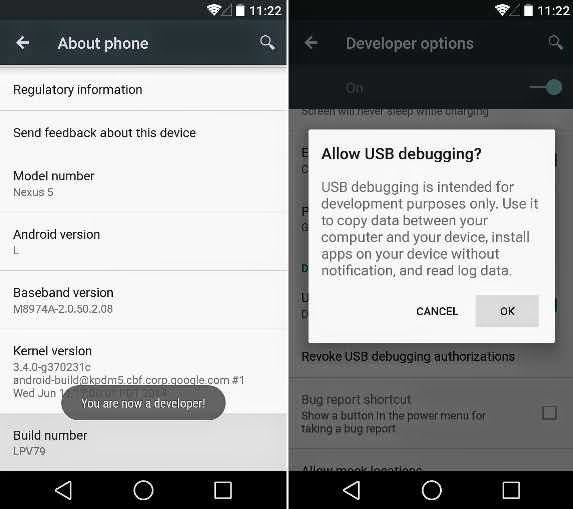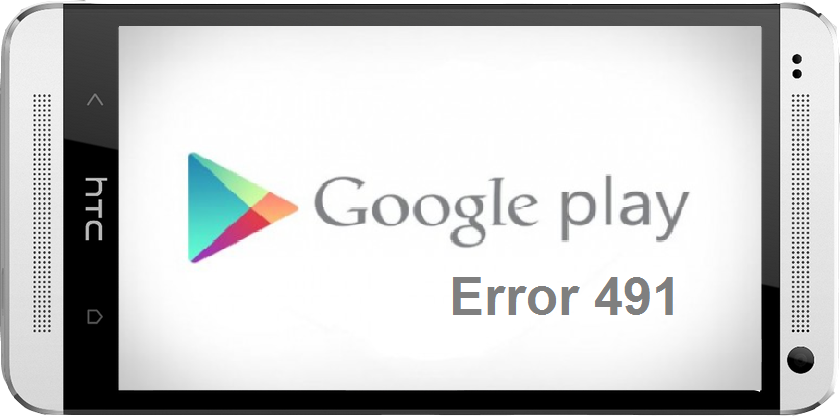Good day readers. For quite a long time now, I created a
thread where all android problems are being resolved. And strolling through most people comments, I noticed that quite a lot of android users are familiar with the goolgle play store errors which disturbs them from almost all google play activities.
I had to compile the common errors and their solutions, though credits goes to testmasterbd, androidpit, androidcentral forum and some other guides over the internet.
Today's stroll, I would issue you guys the solutions to all the common
Google playstore errors. So, just keep calm and select from the below, the errors that have been disturbing your google play store and make use of their solutions to get such problem resolved.
Common Google Play Errors and their Solutions:
Error 491:
Problem:
Impossible to download and update.
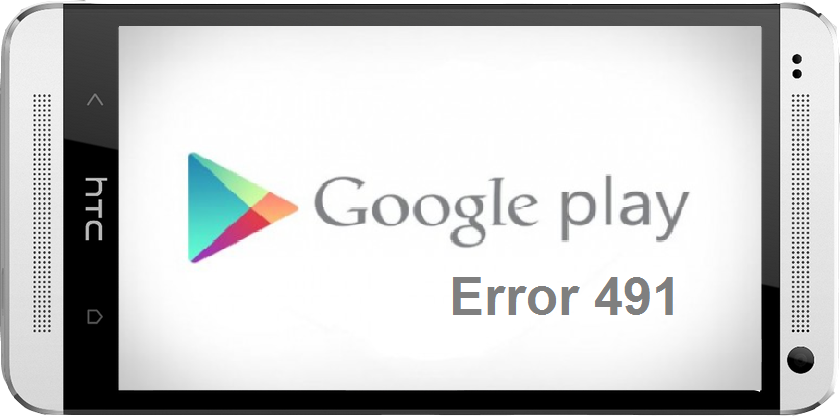
Solution:
Remove your google account. To remove, on your device go to the settings => accounts => Google. Hit remove account. Then reboot your android and then add the account once again. Next, go to the settings, go to apps (applications) and then swipe to find ‘all’ of your apps. Remember to scroll down to google services, then press clear data and finally force stop.
Error 498:
Problem:
Interrups Downloads from the Google play store
Solution:
Full cache in your device is what cause such problem. Delete some unwanted applications and files. Then restart your android device in recovery mode by pressing the volume down, power and home buttons (for most samsung devices) or volume down and power (for most other devices). This mode also provides a few more options. Select wipe cache partition, that is, by navigating between options with the volume rocker. Then confirm using the power button.
Read also: 3 Ways to Download Android Paid Apps for free
Error 919:
Problem:
After successful Download of any App, that App fails to function
Solution:
This occurs due to lack of space in your android device. Simply eliminate all unwanted data like Musics, videos or any large applications.
Error 413:
Problem:
Impossible to download and update. Even use of proxy can be a problem to such error.
Solution:
Go to the settings, go to apps (applications) and then swipe to find ‘all’ of your apps. Remember to scroll down to google services, then press clear data and finally force stop. Follow same procedure and go to your google play store to wipe all cache from the internet.
Read also: 5 Ways to Reduce High data Usage on Androids
Error 923
Problem
Impossible to download: Error while syncing your google account or maybe insufficient cache memory.
Solution
Remove your google account. To remove, on your device go to the settings => accounts => Google. Hit remove account. Then reboot your android and then add the account once again. Then restart your android device in recovery mode by pressing the volume down, power and home buttons (for most samsung devices) or volume down and power (for most other devices). This mode also provides a few more options. Select wipe cache partition, that is, by navigating between options with the volume rocker. Then confirm using the power button. Don’t bother, your personal data won’t be removed.
Error 921
Problem
Apps can't be downloaded.
Solution
Delete the cache of the google play store app. If this doesn’t work, then delete all the play store app data, but please be note that this will instantly delete all the settings that you’ve already made. Then remove your google account and restart the device and add it again.
Recommended: How to install CWM Recovery Image on All Tecno Phones
Error 403
Problem
Not possible to download Apps. This normally happens when you use two or more google accounts to buy applications on that particular device.
Solution
First Go the google play store with your active google credentials. Then uninstall the application in question. After that, try to get the app from google play again and click the purchase the button.
Error 492
Problem
Impossible for App installation due to dalvik cache.
Solution
Go to the settings, go to apps (applications) and then swipe to find ‘all’ of your apps. Remember to scroll down to google services, then press clear data and finally force stop. Same thing should be conducted on the Google play store.
NB: If eventually the problem is not solved, then try deleting the dalvik cache. To delete it, Simply enter the custom recovery mode (that is if only you have
root). Another solution is to complete a factory reset/ data wipe. This option is applicable to all users and can be done through recovery mode. Take note, all data would be lost, so try to make sure you've backed up vital data.
Error 927
Problem
Impossible to download data, due to update of the Google play is in progress
Solution
Simply keep calm for some minutes until the google play store is completely updated. If the problem persists, Go to the settings, go to apps (applications) and then swipe to find ‘all’ of your apps. Remember to scroll down to google services, then press clear data and finally force stop. Same thing should be conducted on the Google play store.
Most Read: How to install Cyanogenmod on non-rooted Android phones
Error 101
Problem
Nothing can be downloaded, due to lack of storage space
Solution
Simply uninstall all unwanted or useless apps or you can clear play store data and remove google account then re-login in
Error 481
Problem
Occured Error in Google play account
Solution
Simply remove the
Google play store and fix another.
Error 911:
This error normally comes as, application not able to download due to error 911
Solution:
Tips 1: Try to clear the google play store data
Tips 2: It would require a webpage login, if you're using a wifi, that is, your authentication has probably expired. Try to Log in to the apn again using your android browser then open google play store and run the application update again . If that didn’t work the problem is probaly from the wifi network itself.
Tips 3: Just switch to another wifi network and run updates. Then the error 911 would disappear for the new wifi network.
Tips 4: Try using you mobile betwork service instead of wifi and now open your google play store, then download/update your apps. However, this method is only compatible for apps and games that are of low quality. For larger quality app updates you should try using your wifi network to save data charges.
Read also: How to flash Androids Custom Rom Easily
Error 919:
Impossible to install any application
Solution: Simply change your network access point settings
.jpg)

.jpg)