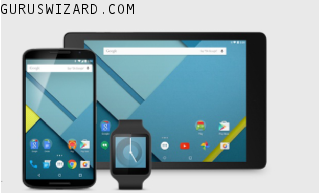4 Best Streaming Devices You Should Purchase in 2014
live streamingStreaming devices are cool gadgets that enables streaming easily. Unlike the streaming media, they are multimedia that is steadily received by and presented to the end-user while being brought to access by a provider. Just like your playstation, Xbox, Wii and many more, they are cool streaming media, but it's time you give a break to those and purchase the best streaming devices.
Today's stroll, I would brief you guys on the top 4 Best streaming devices to purchase in 2014. So just relax, and get to know some certain reasons you should purchase those devices through the brief features of the streaming device that would be explained below.

1. Google Chromecast HDMI Streaming Media Player
Chromecast is one of the coolest media streaming device that is being manufactured and developed by Google Inc. It was released on the 24th of july 2013 in United States and the inductory price was placed at $35 (Still within that price till date) and the system-on-chip that is used is Marvell DE3005-A1 and the memory is 512 RAM DDR3L with storage memory of 2GB. It's display is 1080p with a HDMI connectivity. The chromecast supports, Youtube, Netflix, Google Play, Twitch, Hulu Plus, MLB.TV, HBO Go, Watch ESPN and some other embedded videos from chrome browser. To make full use of the chromecast, there are some few basic requirements, like, a HDMI port, Wi Fi, a wall outlet for power or a USB port and also a device in which you can easily broadcast from (Like Androids, Tablets, iOS or computers containing chrome browser).
The chromecast is actually a good device to start with, and it's quite affordable, so I advice you get one for your self. You can go make an order from amazon.
2. Amazon Fire TV
This is another great streaming device that is quite powerful with loads of features. The Amazon Fire TV is manufactured and developed by Amazon and was released on the 4th of april 2014. The introductory price was $99 (still within that price range) and it makes use of Fire OS 3.0 “Mojito” as it's operating system. It makes use of a 5.5mm DC power and the system-on-chip uses Qualcomm Snapdragon 600 APQ8064T and the CPU is Qualcomm Krait 300, quad core to 1.7GHz. It makes use of a 2GB RAM with an internal storage memory of 8GB. It's display is 1080p and the graphics type is Qualcomm Andreno 320. It has a cool audio effect with a dolby digital 5.1 surround sound. It's connectivity acquires a HDMI, Bluetooth 4.0, USB 2.0, Wi Fi, Ethernet, optical audio and the fire game controller. The Amazon fire TV supports any Amazon instant videos or musics, Netflix, Hulu Plus, Showtime Anytime, WWE Network, Pandora, twitch, Watch ESPN, iHeart Radio and Crackle. It also has some basic requirements for full functioning, like the Wi fi or ethernet connection, AAA batteries for it's remote and the HDMI port. The Amazon Fire TV is really a cool streaming device and I recommend you also make a purchase for it. It's also available for purchase at Amazon.
Today's stroll, I would brief you guys on the top 4 Best streaming devices to purchase in 2014. So just relax, and get to know some certain reasons you should purchase those devices through the brief features of the streaming device that would be explained below.

1. Google Chromecast HDMI Streaming Media Player
Chromecast is one of the coolest media streaming device that is being manufactured and developed by Google Inc. It was released on the 24th of july 2013 in United States and the inductory price was placed at $35 (Still within that price till date) and the system-on-chip that is used is Marvell DE3005-A1 and the memory is 512 RAM DDR3L with storage memory of 2GB. It's display is 1080p with a HDMI connectivity. The chromecast supports, Youtube, Netflix, Google Play, Twitch, Hulu Plus, MLB.TV, HBO Go, Watch ESPN and some other embedded videos from chrome browser. To make full use of the chromecast, there are some few basic requirements, like, a HDMI port, Wi Fi, a wall outlet for power or a USB port and also a device in which you can easily broadcast from (Like Androids, Tablets, iOS or computers containing chrome browser).
The chromecast is actually a good device to start with, and it's quite affordable, so I advice you get one for your self. You can go make an order from amazon.
2. Amazon Fire TV
This is another great streaming device that is quite powerful with loads of features. The Amazon Fire TV is manufactured and developed by Amazon and was released on the 4th of april 2014. The introductory price was $99 (still within that price range) and it makes use of Fire OS 3.0 “Mojito” as it's operating system. It makes use of a 5.5mm DC power and the system-on-chip uses Qualcomm Snapdragon 600 APQ8064T and the CPU is Qualcomm Krait 300, quad core to 1.7GHz. It makes use of a 2GB RAM with an internal storage memory of 8GB. It's display is 1080p and the graphics type is Qualcomm Andreno 320. It has a cool audio effect with a dolby digital 5.1 surround sound. It's connectivity acquires a HDMI, Bluetooth 4.0, USB 2.0, Wi Fi, Ethernet, optical audio and the fire game controller. The Amazon fire TV supports any Amazon instant videos or musics, Netflix, Hulu Plus, Showtime Anytime, WWE Network, Pandora, twitch, Watch ESPN, iHeart Radio and Crackle. It also has some basic requirements for full functioning, like the Wi fi or ethernet connection, AAA batteries for it's remote and the HDMI port. The Amazon Fire TV is really a cool streaming device and I recommend you also make a purchase for it. It's also available for purchase at Amazon.