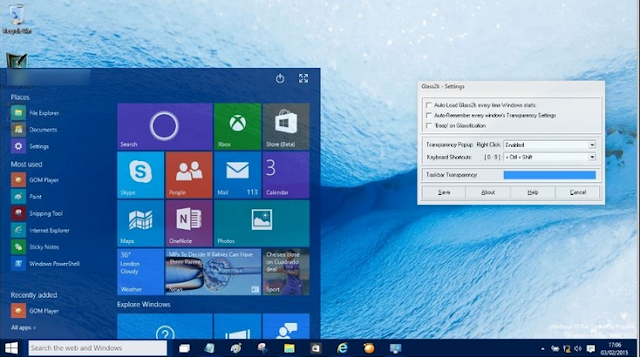Learn how to easily fix a slow or unresponsive windows 10 taskbar or start menu within few seconds.
Windows 10 is the later version of Microsoft’s operating system, and it’s no doubt that this OS comes with pretty cool features, which also include, nice start menu and a better taskbar compared to their previous version of OS.
In this guide, I would walk you through the process on how to easily fix a slow or unresponsive start menu or taskbar on windows 10.
Read also: How to Turn on System Restore (Protection) on Windows 10
2. Then select System from the menu
3. Alternatively, you can go to This PC and select properties.
4. After that, navigate to Advance system settings from the windows
5. Then go to Advanced Tab from the System property windows
6. Under performance section, click on Settings.
7. You’ll see list of options, simply deselect the option that says Animation in Taskbar.
8. Now, click on Apply button to save your changes.
That’s it. Go back to your computer’s desktop menu, and you’ll notice that your taskbar and start menu would become responsive and very fast.
Windows 10 is the later version of Microsoft’s operating system, and it’s no doubt that this OS comes with pretty cool features, which also include, nice start menu and a better taskbar compared to their previous version of OS.
Recently, I got complaints from some users about their windows 10 taskbar and start menu being unresponsive, so I decided to find a way to resolve the matter, after forwarding a ticket to Microsoft’s forum.
In this guide, I would walk you through the process on how to easily fix a slow or unresponsive start menu or taskbar on windows 10.
Read also: How to Turn on System Restore (Protection) on Windows 10
How to Fix Unresponsive Windows 10 Taskbar and Start Menu
1. Firstly, go to your start menu and then right-click.
2. Then select System from the menu
3. Alternatively, you can go to This PC and select properties.
4. After that, navigate to Advance system settings from the windows
5. Then go to Advanced Tab from the System property windows
6. Under performance section, click on Settings.
7. You’ll see list of options, simply deselect the option that says Animation in Taskbar.
8. Now, click on Apply button to save your changes.
That’s it. Go back to your computer’s desktop menu, and you’ll notice that your taskbar and start menu would become responsive and very fast.
CareerGiGo is an online publication created for Immigrants in search of better life abroad. It's also an >> Information hub for Immigrants, study abroad, visa guide and job offers. They focus more on helping Asians and Africans who wish to travel abroad, study and also work there.
How to Fix Unresponsive Windows 10 Taskbar and Start Menu
4/
5
Oleh
Anyikwa chinonso