VCOM driver is an important tool or driver that give support to installation of firmware or flashing of files in MediaTek’s MT65XX devices. Without the driver installed on your windows PC, flashing your MediaTek device using SP tools or any other recommended tool might not work out as expected.
In this guide, I would walk you through the process on how to install MediaTek USB VCOM Drivers on Windows vista, windows 7, windows 8, windows 8.1 and windows 10.
5. Another interface of the wizard screen comes, and then selects second option to install hardware manually.
In this guide, I would walk you through the process on how to install MediaTek USB VCOM Drivers on Windows vista, windows 7, windows 8, windows 8.1 and windows 10.
10 Quick Steps to Install MediaTek USB VCOM Drivers on Windows PC
1. Firstly, download the MediaTek VCOM drivers here, and extract the folder to your desktop screen or menu.
2. Now, go to “Control Panel” and search for “Device manager”.
3. After that, click on any driver group, then click on Action >> Add legacy hardware.
5. Another interface of the wizard screen comes, and then selects second option to install hardware manually.
8. After that, install from disk, simply browse and locate the folder you extracted in step 1, and open the Drivers >> USB VCOM driver >> then select your operating system. If your operating system is 64bit, select the .inf file for 64bit, same applies to 32bit. Also select .inf file of windows 7 if you’re using windows 8, windows 8.1 or windows 10.
9. Now, getting to the next screen, select “MediaTek Preloader USB VCOM Port” and click Next and getting to another screen, click Next.
That’s it. VCOM driver is now installed on your windows PC. You can now head to your flashing tools and perform whatsoever task you wish to. If you have any problem, feel free to let me know via comment section.
CareerGiGo is an online publication created for Immigrants in search of better life abroad. It's also an >> Information hub for Immigrants, study abroad, visa guide and job offers. They focus more on helping Asians and Africans who wish to travel abroad, study and also work there.
10 Quick Steps to Install MediaTek USB VCOM Drivers on Windows PC
4/
5
Oleh
Anyikwa chinonso




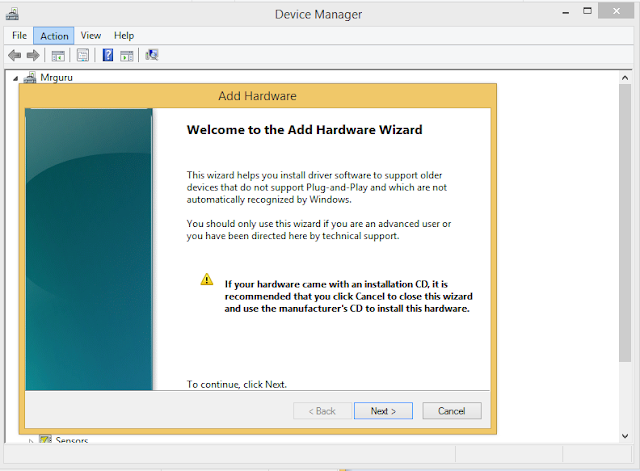
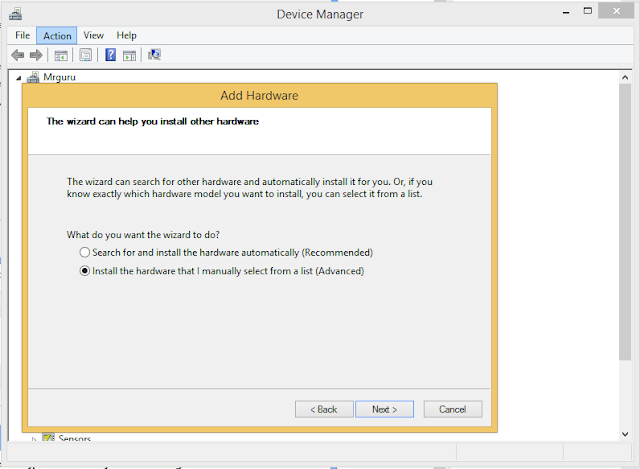







8 blogger
I'm having is downloading "MediaTek USB VCOM drivers.rar". i followed the link and click on the download button icon or Button but is not downloading. i even registered with the App.box.com still no progress. tell me the way to download it.thanks
ReplyI tried but it says 'The third party INF does not contain digital signature information'
ReplyAfter downloading and installing the VCOM driver, I lunched SP flash too selected the recovery scattered file clicked on download connect my phone and nothing happened. What can I doo ?
Replymake sure you've enabled usb debugging on your device... that's if it's not a bricked device.. also install padnet on your PC, it can help detect some device..
Replythat app link is bogus
Replysimply hold shift, and restart ur PC.. enter troubleshoot >> startup settings and click restart.. select no. 7 to disable signature enforcement
Replymassa fix your link and stop wasting our time..nonsense..
ReplyPlease when I try to install the USB preloaded driver they tell me the third party INF does not contain digital signature
Reply