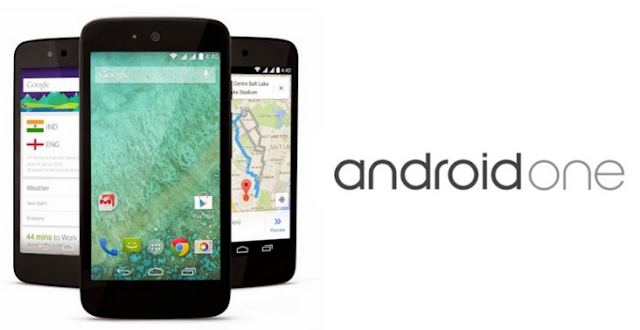Recently, Google seeded out Android 6.0.1 Marshmallow update for Android One devices. Although, not all Android One devices has received this update, but those who’ve already received the update and update their Android One device to Android 6.0.1 Marshmallow can now root their device. However, if you’ve rooted your device on Android 6.0 Marshmallow and updated to Android 6.0.1 Marshmallow, am sorry to say you no longer have root access. Therefore, you’ll need to re-root your device.
Rooting your Android One device is of great benefits like RAM management, tweaking of dark corners of our Android One device, improved battery management, compatibility of special apps, installation of custom roms and high data managements to mention a few.
The root method I’ll be revealing to you is compatible on any android one device like, Karbonn Sparkle V, Micromax Canvas A1, Spice Dream UNO and Lava Pixel V1. So, if you’re using any other android devices outside this, am not sure the method will work out fine.
Things Needed for Rooting Android One devices on Android 6.0.1 Marshmallow?
Step 1: Firstly, download the modified boot.img from the above link and also the latest TWRP Recovery for your device and extract to the ADB and fastboot folder that you’ve downloaded.
Step 2: After that, boot your device to fastboot mode. Simply press volume up or down + power button simultaneously, and hold till you get to fastboot screen, then connect your Android One device to the computer via USB cable.
Step 3: Now, go to the ADB drivers that you’ve downloaded, in which you’ve extracted the boot.img and TWRP Recovery image, and open command prompt from the folder. To open, simply Shift + Right Click to open command prompt windows.
Step 4: Once you’ve opened command windows, simply input the below command to verify if your computer detects your device.
If your device is detected, then you can proceed to the remaining steps below. If not, re-install your device driver properly.
Step 5: To flash the Android 6.0.1 modified boot.img and TWRP Recovery image, simply input the below commands.
NB: Remember to rename the TWRP Recovery image file to twrp.img before flashing.
Once you’re done, you can proceed to rooting your device via recovery menu.
Step 6: Simply download SuperSU on your computer, and move the downloaded files to the internal storage of your Android One device.
Step 7: Now, switch off your device and boot to recovery mode (press and hold Volume Down button + press Power button).
Step 8: After that, go to the recover main menu, then choose install, then select the SuperSU file and install immediately.
Step 9: Once the flashing process is completed, simply reboot your device via the recovery main menu.
That’s it. Your device would be completely rooted on Android 6.0.1 Marshmallow. You can make use of root checker app to verify.
Rooting your Android One device is of great benefits like RAM management, tweaking of dark corners of our Android One device, improved battery management, compatibility of special apps, installation of custom roms and high data managements to mention a few.
The root method I’ll be revealing to you is compatible on any android one device like, Karbonn Sparkle V, Micromax Canvas A1, Spice Dream UNO and Lava Pixel V1. So, if you’re using any other android devices outside this, am not sure the method will work out fine.
Things Needed for Rooting Android One devices on Android 6.0.1 Marshmallow?
- ADB Drivers (download here)
- Modified boot Image (download here)
- TWRP Latest (download here)
- SuperSU v2.52 with marshmallow support (download here)
How to Root Android One Devices on Android 6.0.1 Marshmallow
Before you begin the rooting process, first download Your Device USB drivers on your computer, then enable USB debugging on your Android One smartphone, go to settings >>developers option. If developer’s option isn’t visible on your Android One device, simply go to about phone under settings and scroll down to build number, then tap build number up to 7 times to make developers option visible.
Step 1: Firstly, download the modified boot.img from the above link and also the latest TWRP Recovery for your device and extract to the ADB and fastboot folder that you’ve downloaded.
Step 2: After that, boot your device to fastboot mode. Simply press volume up or down + power button simultaneously, and hold till you get to fastboot screen, then connect your Android One device to the computer via USB cable.
Step 3: Now, go to the ADB drivers that you’ve downloaded, in which you’ve extracted the boot.img and TWRP Recovery image, and open command prompt from the folder. To open, simply Shift + Right Click to open command prompt windows.
Step 4: Once you’ve opened command windows, simply input the below command to verify if your computer detects your device.
adb devices
If your device is detected, then you can proceed to the remaining steps below. If not, re-install your device driver properly.
Step 5: To flash the Android 6.0.1 modified boot.img and TWRP Recovery image, simply input the below commands.
fastboot flash boot android_one_6.0.1_modified_boot.img
fastboot flash recovery twrp.img
NB: Remember to rename the TWRP Recovery image file to twrp.img before flashing.
Once you’re done, you can proceed to rooting your device via recovery menu.
Step 6: Simply download SuperSU on your computer, and move the downloaded files to the internal storage of your Android One device.
Step 7: Now, switch off your device and boot to recovery mode (press and hold Volume Down button + press Power button).
Step 8: After that, go to the recover main menu, then choose install, then select the SuperSU file and install immediately.
Step 9: Once the flashing process is completed, simply reboot your device via the recovery main menu.
That’s it. Your device would be completely rooted on Android 6.0.1 Marshmallow. You can make use of root checker app to verify.
CareerGiGo is an online publication created for Immigrants in search of better life abroad. It's also an >> Information hub for Immigrants, study abroad, visa guide and job offers. They focus more on helping Asians and Africans who wish to travel abroad, study and also work there.
How to Root Android One Devices on Android 6.0.1 Marshmallow
4/
5
Oleh
Anyikwa chinonso