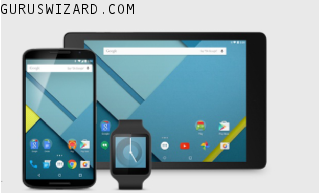10 Precautions and Safety Measures Towards Online Trading
Top 10 tradingOnline trading is a cool business practice that most investors are dependent on. Most times individuals complain of loses investing on the internet trading and other individuals are making millions of profit from online trading.
On our previous tutorial on the tag “Trading”, I made a brief review about the 10 Best Online Trading Platform for beginners, and I know that most of you that have read about it are already in some of those trading communities. Most of you might be at lost, others at big gain, but there are some precautions and safety tips you should ensure, to be a successful online trade. Today's stroll, I would brief you guys with the 10 major precautions and safety measures taken, to be a successful Online trader.
- Every brokers provides a password for an investor during online trading, so a wise investor should always change the default password provided by the broker before making any order.
- Always make sure that as investor, you maintain your privacy and make sure that the password being given to you by the broker isn't shared with others. Try changing your password at a periodic interval to be on the safer side.
- In every internet trading business, either a software or chart is required. So a successful online trader should have sufficient knowledge on the software is being used to start the trading.
- Every online investors in the trading community should ensure he check for confirmation immediately after placing an order.
- Every wise online investor in the trading business should also ensure that he or she have successfully log out after the trade, to avoid misuse of her account informations.