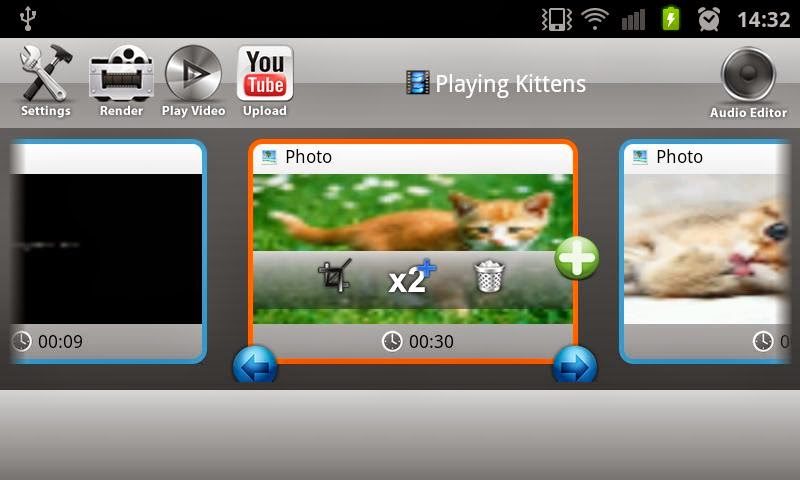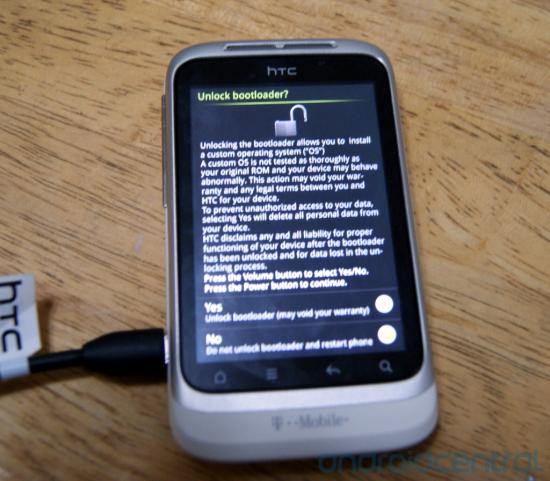Best Android tools for Files Backup
Android tips
It's very important having duplicate copies of most of your useful files on your android devices, because in no time, your device gets to crash, due to the effect of virus infection or even through bricking.
In most cases, we also get to format our android smartphones without backup, which leads to lost of most useful files and data. Today's stroll, I would brief you guys on the best Android tools for files backup.

Best Android tools for Files Backup
1. Super Backup (Non-Rooted devices)
The Super Backup tools is an awesome backup tools that helps to backup your contacts, apps, sms, call logs, calender, bookmarks etc. To your storage memory (SD Card).
This app works on non-rooted android device, and the charming features about this tool is that, it also lets you schedule automatic backups, and also auto upload the scheduled backup files to your Gmail. I'd recommend this backup tool for all non-rooted android smartphones and tablets.
Follow the below backup procedure using Super Backup:
• First off- Download the Super backup from here.
• After download, then open the Super backup from app drawer.
• Once you've open the Super backup from app drawer, then select the list of files that you wish to backup and process your backup.
In most cases, we also get to format our android smartphones without backup, which leads to lost of most useful files and data. Today's stroll, I would brief you guys on the best Android tools for files backup.

Best Android tools for Files Backup
1. Super Backup (Non-Rooted devices)
The Super Backup tools is an awesome backup tools that helps to backup your contacts, apps, sms, call logs, calender, bookmarks etc. To your storage memory (SD Card).
This app works on non-rooted android device, and the charming features about this tool is that, it also lets you schedule automatic backups, and also auto upload the scheduled backup files to your Gmail. I'd recommend this backup tool for all non-rooted android smartphones and tablets.
Follow the below backup procedure using Super Backup:
• First off- Download the Super backup from here.
• After download, then open the Super backup from app drawer.
• Once you've open the Super backup from app drawer, then select the list of files that you wish to backup and process your backup.