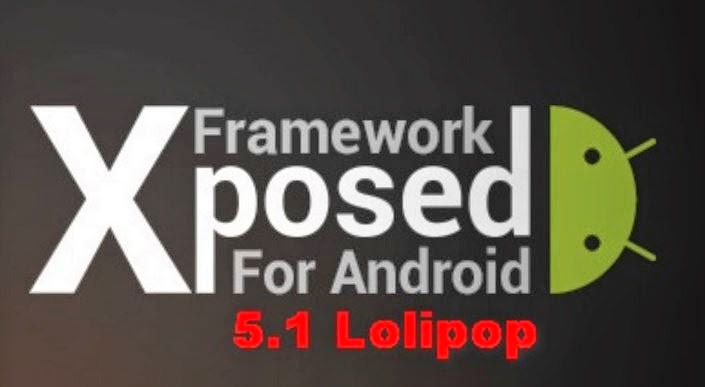Tecno Y5 Full Specifications, features And Price
Reviews
Tecno Y5 android smartphone is built with sleek design, making it ironing and smooth with a capacitive touch screen which makes it to achieve more viewing experience. The smartphone is a 5.0-inch smartphone that runs on android OS v4.4 kitkat and powered with a Dual-core processor and a 1 GHz clock speed.
Another great thing about the Tecno Y5 smartphone is that, it’s preloaded with loats of android applications and tools.
Body Design
Device type: Phone
|
Dimension: 143 x 71.7 x 8.9 mm
|
Weight: 150g
|
Sim: Dual SIM
|
Platform
Operating Android OS, v4.4 (kitkat)
System:
|
Chipest: MediaTek MT6572
|
CPU: Dual-core 1 GHz
|