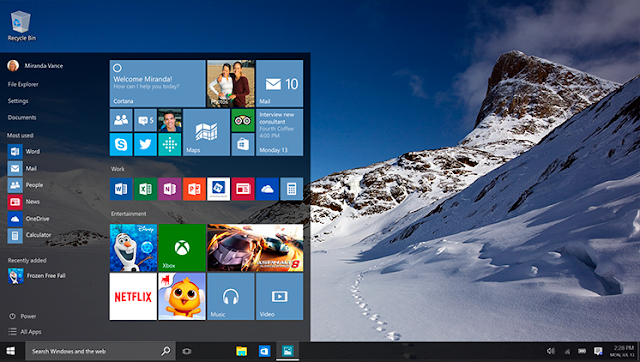Learn how to easily disable or deactivate automatic app updates on windows 10 PC.
Windows 10 operating system comes with great features, and automatic app update is one of the nice features implemented by Microsoft to windows 10. However, automatic app updates also has its side effect on the system, such as, slowing down the PC and also consumes data.
The automatic app update is an in-built feature, and could be deactivated. In this guide, I would walk you guys through the process on how to disable automatic app updates on windows 10 computer.
Read also: How to Install and Run Android Apps on Windows 10 Mobile
2. After that, click on your profile icon, which is located at the top right corner of the display.
3. Once you’ve clicked on profile icon, select Settings option from the menu.
4. From settings, scroll down to locate “App Updates”, then select.
5. Once you get there, then toggle the “Update app automatically” to off.
That’s it. The automatic app updates would be deactivated. You can simply toggle back if you wish to reactivate.
Windows 10 operating system comes with great features, and automatic app update is one of the nice features implemented by Microsoft to windows 10. However, automatic app updates also has its side effect on the system, such as, slowing down the PC and also consumes data.
The automatic app update is an in-built feature, and could be deactivated. In this guide, I would walk you guys through the process on how to disable automatic app updates on windows 10 computer.
Read also: How to Install and Run Android Apps on Windows 10 Mobile
How to Deactivate Automatic App Updates on Windows 10
1. Firstly, with your mouse, go to windows 10 startup menu and locate windows store app, then launch.
2. After that, click on your profile icon, which is located at the top right corner of the display.
3. Once you’ve clicked on profile icon, select Settings option from the menu.
4. From settings, scroll down to locate “App Updates”, then select.
5. Once you get there, then toggle the “Update app automatically” to off.
That’s it. The automatic app updates would be deactivated. You can simply toggle back if you wish to reactivate.
CareerGiGo is an online publication created for Immigrants in search of better life abroad. It's also an >> Information hub for Immigrants, study abroad, visa guide and job offers. They focus more on helping Asians and Africans who wish to travel abroad, study and also work there.
How to Deactivate Automatic App Updates on Windows 10
4/
5
Oleh
Anyikwa chinonso