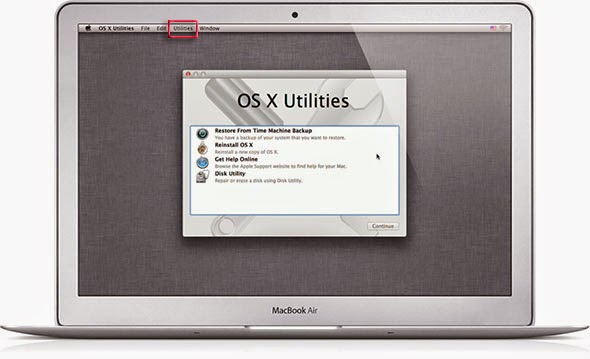How to Install and Run Android 6.0 Marshmallow on Computer or Laptop
How to Mac OS X PC Tips
Google finally outed Android 6.0 Marshmallow SDK, and this guide details how you can install Android 6.0 Marshmallow on your windows PC, Mac or Linux computer.
The installation of Android 6.0 Marshmallow on your computer lets you run and install apps on Android OS, and this is a pretty cool advancement, making you to run dual operating system on your computer, that is, the Android Marshmallow OS and your computer operating system (Windows, Mac or Linux).
The installation of Android 6.0 Marshmallow on your computer lets you run and install apps on Android OS, and this is a pretty cool advancement, making you to run dual operating system on your computer, that is, the Android Marshmallow OS and your computer operating system (Windows, Mac or Linux).